 //embedr.flickr.com/assets/client-code.js
//embedr.flickr.com/assets/client-code.js
The advancement of technology and availability of online learning opportunities in past 10 years are significant. It is almost leading us to the future of uncertainty: both scary and exciting. I would never think about taking distance education online like we do now ten years ago. My first long distance class from Athabasca U used some web resources but there was no face-to-face online meeting or no discussion. I emailed instructor when I had questions and made a couple phone calls. It was the style of work at your own pace, no classmates to talk to, and I felt like I was working in isolation. The instructor did not check-in with me for progress unless I contacted her, so I fell behind the study and I had to extend my learning and to pay for it. However, I did like the convenience of learning at home.
Especially in Saskatchewan where the choice of post-secondary education is very slim. Attending the university is a big commitment for people who lives in rural areas. You have to consider relocating or commuting long distance on top of tuitions and fees. I picked several online courses through my 4.5 years because of the convenience. Most of the online courses at the U of R use Moodle and I appreciated that students had to follow weekly module. It provided me the schedule to follow and I did not feel isolated in my learning. Some instructors used discussion forum very effectively and I enjoyed it very much. I definitely recommend online classes from Craig Melhoff (English) and Rob Nester (Sociology). I found that having a sense of learning community online is essential for my learning experience for both enjoyment and knowledge attainment. Using online meeting program such as Zoom, we can meet online and have conversations/discussions with each other at ease, creating a learning community.
Let’s answer some of the questions from our weekly schedule.
Are there limits to what can be taught online?
– So many things you can learn from YouTube tutorial videos, but you really cannot learn something physical such as Yoga or Pilates. I can tell this from my own experiences because I learned Yoga and Pilates using videos but I learned it wrong. A trained instructor can watch you and make corrections. One small shift in body positioning/placement makes a BIG difference, so it is WORTH going to class for physical exercises.
I am also learning how to play guitar using YouTube videos and Yousician app. I am kind of doing okay, I think, but I wonder if a real instructor can provide more tips on how to position better on strings.
I am not sure if social skills, empathy, or personal connections can be taught online. Perhaps we will learn the ‘online’ version of these skills but it is in virtual reality. But then, that will be a reality for many people in future like in Disney movie, Walle (Human Dystopia)? Scary…
How does online teaching affect pedagogy? Is pedagogy tied to content or to a mode of delivery?
Flipped classroom is a good example of the shift in pedagogy. Teachers are no longer knowledge keeper and source of information. Students are self-directed for their learning and teachers are there to guide students. It sounds wonderful and utopian, but I cannot see this flipped classroom works in the schools in low socio-economic neighborhoods. A few years ago, I have read an article about two locations of library computer usage. In the library in middle-class neighbourhood, children’s’ parents spend time with them on computer guiding how the use of the computer for researching or using educational programs. On the other hand, in the library in low-income neighbourhood, most children did not have much of guidance from adults when spending time on library computers. They clicked on icons randomly and switching programs, or play video games. The digital divide is not only about the access to the devices, but to have sufficient skills or guidance/help to develop those skills necessary to maneuver the demands of technology.
Is it ethical/sound pedagogy to offer online learning at every age level?
Can I imagine my daughter entering in Kindergarten class online? NO!! The purpose of Kindergarten, in my opinion, is to be socialized into the school culture. Learning from each other, older students and different teachers and staff. If I wanted her to be educated in only the school subjects, I will homeschool and teach curriculum contents. But I cannot to teacher her how to navigate through friends and people in the community only at home. I will be busy arranging to have play-dates with different age groups, field trips to here and there… But if I had a daughter who cannot attend school physically due to illness or geological location, I may want her to have online learning option. Perhaps it can be a short skype session with classroom or video cast of some sort. If she can have a sense of community and able to develop relationships with other students, I would like to have her this option.
I have been writing and re-writing this post for a week now. I just cannot stop wondering if the government kept cutting the budget for education, MOOC (Massive Open Online Course) might be an alternative choice of higher education for many. But then, would people get the same level of credentials or degrees? I wonder…









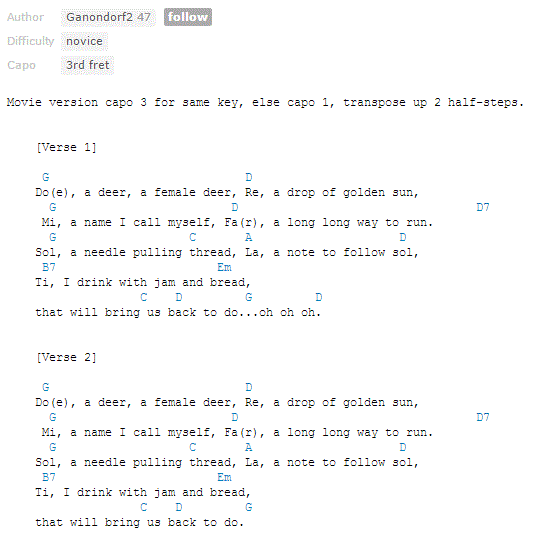






 WeVideo is a great online video editing tool. I have been using the free version, and it served me well, but now I need an upgrade so because I need more storage. Chroma Key feature was very easy to use, please read
WeVideo is a great online video editing tool. I have been using the free version, and it served me well, but now I need an upgrade so because I need more storage. Chroma Key feature was very easy to use, please read  Touch Cast Studio is a free app for iPads, you can create videos using templates: annotating web pages, images, maps or file, or different styles of video casts such as News Studio, Talk Show, Business, Sports, How-to videos or Reviews, or simply create your own. I chose this app for my final summary. I was trying to create a talk show like, but I really do not like being on camera… This is something that I need to practice and become more confident in. But, I can see this app work for upper elementary students. I am thinking about organizing a group of students to broadcast the school announcements or the school newscast with this app in future. It will be FUN!
Touch Cast Studio is a free app for iPads, you can create videos using templates: annotating web pages, images, maps or file, or different styles of video casts such as News Studio, Talk Show, Business, Sports, How-to videos or Reviews, or simply create your own. I chose this app for my final summary. I was trying to create a talk show like, but I really do not like being on camera… This is something that I need to practice and become more confident in. But, I can see this app work for upper elementary students. I am thinking about organizing a group of students to broadcast the school announcements or the school newscast with this app in future. It will be FUN!
